Tired of complicated tools for creating bootable USB drives? This 1MB portable utility might be exactly what you need.
How many times have you needed to install an operating system only to realize you don't have a optical drive or installation discs? Or wanted to try Linux but didn't know how to create installation media? Meet Rufus - the tiny but powerful tool that might become your most useful utility for system administration tasks.
What is Rufus?
Rufus is a free and open-source utility designed for creating bootable USB drives. It allows users to quickly format and create bootable USB installation media for various operating systems. The standout features include its incredibly small size (just 1-2MB), comprehensive functionality, and portable nature - no installation required.
In simple terms, Rufus writes OS images (ISO files) to USB drives, transforming them into bootable installation media. Whether you need Windows, Linux, or other systems, Rufus handles it efficiently.
Key Features and Use Cases
Despite its small footprint, Rufus packs impressive capabilities:
- Bootable Media Creation: Supports writing ISO images to USB drives to create bootable installation media for Windows, Linux distributions (Ubuntu, Fedora, etc.), and FreeDOS.
- Partitioning and Formatting: Supports MBR/GPT partition schemes, BIOS/UEFI boot modes, and various file systems including FAT32, NTFS, exFAT, and UDF.
- Advanced Options: Customizable cluster sizes, partition alignment, and volume labels. Also supports creating Windows To Go workspaces.
- Verification and Repair: Built-in MD5/SHA checksum verification and bad block detection to identify low-quality storage devices.
- System Compatibility: Can bypass Windows 11 hardware restrictions (TPM 2.0, CPU checks) for installing newer OS on older hardware.
Practical Applications
Rufus proves invaluable in these scenarios:
- Creating OS installation media (Windows, Linux, etc.)
- Installing operating systems on devices without optical drives
- System recovery and troubleshooting
- Flashing BIOS or firmware updates
- Running low-level utilities
- Creating persistent Linux live environments
Download and System Requirements
The official Rufus website is: https://rufus.ie/
Always download from the official source to ensure you get the latest version free from modifications. Rufus is offered as a portable executable - no installation necessary.
System Requirements
Rufus requires Windows 8 or later (both 32-bit and 64-bit versions supported). Unfortunately, Windows XP users cannot run this utility.
Target Audience
Rufus serves a wide range of users who work with system installation and maintenance:
- IT Professionals: Regularly installing systems for clients or organizations
- Technology Enthusiasts: Experimenting with different operating systems and Linux distributions
- General Users: Needing to reinstall systems for themselves or friends
- System Administrators: Requiring bulk creation of bootable media or deployment solutions
Language Support
Rufus features a multilingual interface supporting numerous languages. It automatically detects your system language on first run, but you can manually select any supported language through the settings.
Why Choose Rufus?
Rufus stands out among bootable USB tools for several reasons:
- Completely Free and Open-Source: No cost or licensing concerns
- Tiny Footprint: Approximately 1-2MB, extremely lightweight
- Simple Operation: Intuitive interface with one-click functionality, beginner-friendly
- Blazing Fast: Optimized algorithms make it 2x faster than many alternatives
- No Installation Required: Portable edition, doesn't touch registry
- Excellent Compatibility: Supports over 30 different OS images
- Active Development: Regularly updated with new features and security fixes
Comparison with Alternative Tools
Several USB bootable creation tools exist, but each has different strengths:
| Software | Price | Platforms | Strengths | Limitations |
|---|---|---|---|---|
| Rufus | Free | Windows | Speed, small size, feature-rich | Windows only |
| UltraISO | Paid | Windows | Comprehensive features, ISO editing | Limited free version, requires payment |
| Etcher | Free | Win/Mac/Linux | Clean interface, cross-platform | Slower than Rufus |
| UNetbootin | Free | Win/Mac/Linux | Wide Linux distribution support | Primarily focused on Linux systems |
| Win32 Disk Imager | Free | Windows | Good for low-level utility flashing | Not ideal for desktop OS installation |
The comparison clearly shows Rufus excels in speed, size, and cost (free), making it an excellent choice for Windows users seeking reliable bootable media creation.
Step-by-Step Tutorial
Creating bootable media with Rufus is straightforward:
- Preparation: Download Rufus, obtain a USB drive (8GB minimum), back up important data (process will format the drive), and acquire your OS ISO image.
- Launch and Select Device: Run Rufus, insert your USB drive, and select it from the "Device" dropdown menu.
- Select Image File: Click "SELECT" to browse and choose your ISO file.
- Configure Settings (typically default values work):
- Partition Scheme: Usually "GPT"
- Target System: Typically "UEFI (non-CSM)"
- File System: Generally "NTFS" or "FAT32"
For older hardware, you may need to change the partition scheme to "MBR".
- Start Creation: Click "START", acknowledge the data loss warning, and wait for the progress bar to complete. "READY" indicates successful creation.
Advanced Features
For power users, Rufus offers additional options:
- Format Options: Customize file system, cluster size, and volume label
- Bad Blocks Check: Scan for defective sectors before creation
- Disk Image Creation: Save current USB content as an image file
- Boot Menu: Create menus for multiple boot options
Important Considerations
Keep these points in mind when using Rufus:
- Data Backup: The process completely erases all data on the USB drive - back up important files first
- Drive Restoration: To restore a USB drive to normal storage, select "Non bootable" in Rufus and click "START"
- Common Issues:
- Rufus doesn't detect USB drive: Try different USB ports or restart computer
- Cannot load ISO file: Verify ISO file integrity and completeness
- Boot failure after creation: Check BIOS/UEFI settings for proper boot configuration
- System Limitations: UEFI bootable creation requires Windows Vista or later; Windows XP limited to MBR mode only
Conclusion
Rufus is a lightweight, fast, free, and feature-complete tool for creating bootable USB media. While it's Windows-only, it outperforms many paid alternatives in its specialized domain.
Whether you're an IT professional or casual user, keeping Rufus in your toolkit is wise preparation for system emergencies. After all, you never know when you'll need to reinstall an operating system.
Copyright © MGREI. Originally published at https://www.mgrei.com


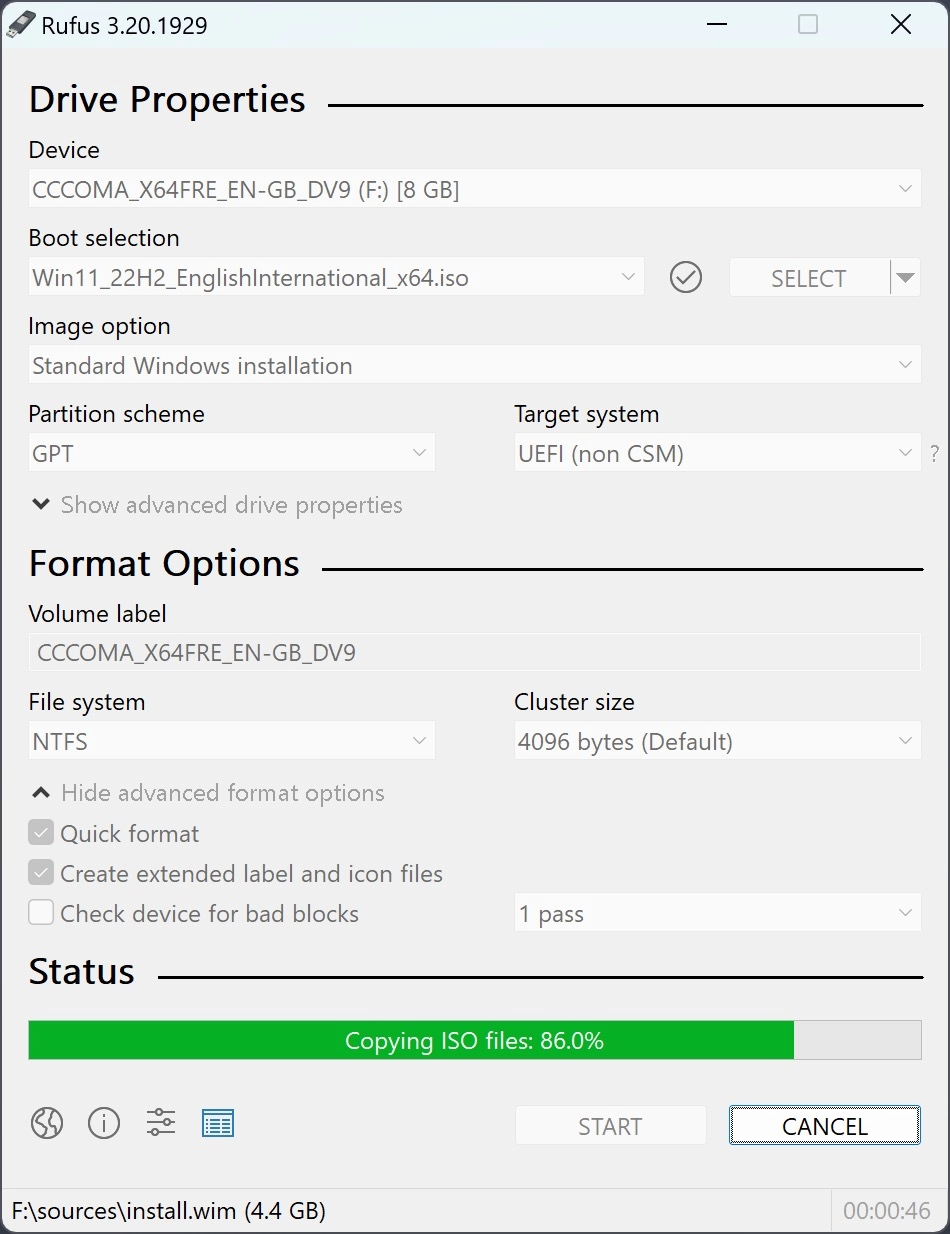
Comments NOTHING